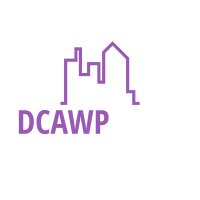The Basics Of Embedding A PDF On WordPress

Embedding a PDF on your website is a valuable way to share documents and provide easy access to information for your audience. Whether you want to display brochures, reports, user manuals, or other types of documents, embedding a PDF ensures a seamless and user-friendly experience. In this article, we will cover the basics of embedding a PDF on your website.
Choose the Embedding Method:
1.There are several methods to embed a PDF on your website, each with its own advantages and considerations. The most common methods include using HTML <embed> or <object> tags, JavaScript libraries like PDF.js, or utilizing third-party services or plugins. Determine which method is best suited for your website based on your technical knowledge, requirements, and compatibility with your content management system (CMS).
Prepare Your PDF File:
2. Before embedding the PDF, it’s important to prepare the file. Ensure the PDF is optimized for web use by reducing its file size without compromising the quality. Compress the PDF using tools like Adobe Acrobat or online services. Optimizing the PDF ensures faster loading times and a better user experience.
Upload the PDF File to Your Server:
3. To embed the PDF on your website, you need to upload the file to your server. Use an FTP client or your hosting provider’s file manager to navigate to the appropriate directory and upload the PDF file. Remember the file path and name as you’ll need it for the embedding process.
Write the Embed Code:
4. Using the chosen embedding method, write the embed code in the appropriate location on your web page. If you’re using HTML, you can use the <embed> or <object> tags to specify the source URL of the PDF file. For example:
html
Copy code
<embed src=”path_to_your_pdf_file.pdf” type=”application/pdf” width=”600″ height=”800″>
Replace “path_to_your_pdf_file.pdf” with the actual file path and name of your uploaded PDF. Adjust the width and height attributes to your desired dimensions.
Customize the Embed Code:
5. If desired, you can customize the embed code further to suit your preferences. You can add attributes like title, alt, or style to provide additional information or define the appearance of the embedded PDF. Customization options may vary depending on the embedding method or the features provided by third-party services or plugins.
Test and Verify:
6. Save your web page and open it in different web browsers to test the embedded PDF. Verify that the PDF displays correctly and that the dimensions, layout, and functionality meet your expectations. Test it on various devices, such as desktops, laptops, tablets, and mobile phones, to ensure compatibility and responsiveness.
Accessibility Considerations:
7. When embedding a PDF, it’s important to consider accessibility. Ensure that the embedded PDF is accessible to users with disabilities by providing alternative text for images, proper heading structure, and tagged content. Accessibility features make your PDF content more inclusive and usable for a wider audience.
Regular Maintenance:
8. As part of your website’s maintenance, periodically check the embedded PDF to ensure it remains functional and up to date. If you make changes or updates to the PDF, remember to replace the old file with the new version on your server. Additionally, check the embed code for compatibility after any website or CMS updates.
In conclusion, embedding a PDF on your website provides a convenient way to share and present documents to your audience. By following the basics of embedding a PDF, you can enhance the user experience and make valuable content easily accessible. Consider your requirements, choose the appropriate embedding method, optimize the PDF, write the embed code, customize it if necessary, test and verify the results, ensure accessibility, and perform regular maintenance to ensure a seamless and engaging experience.